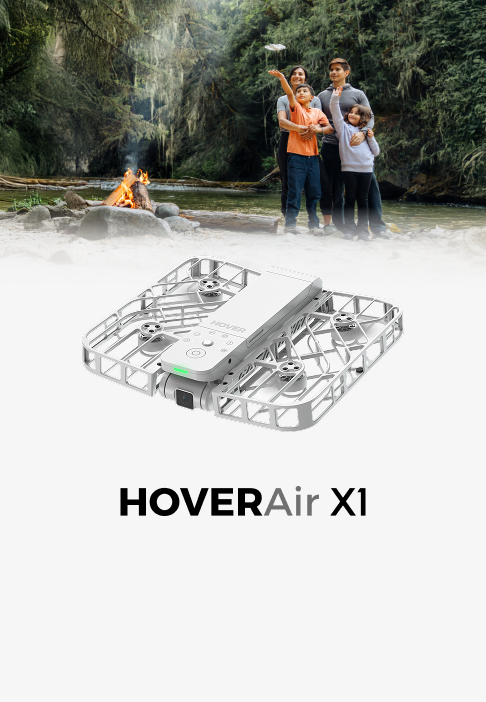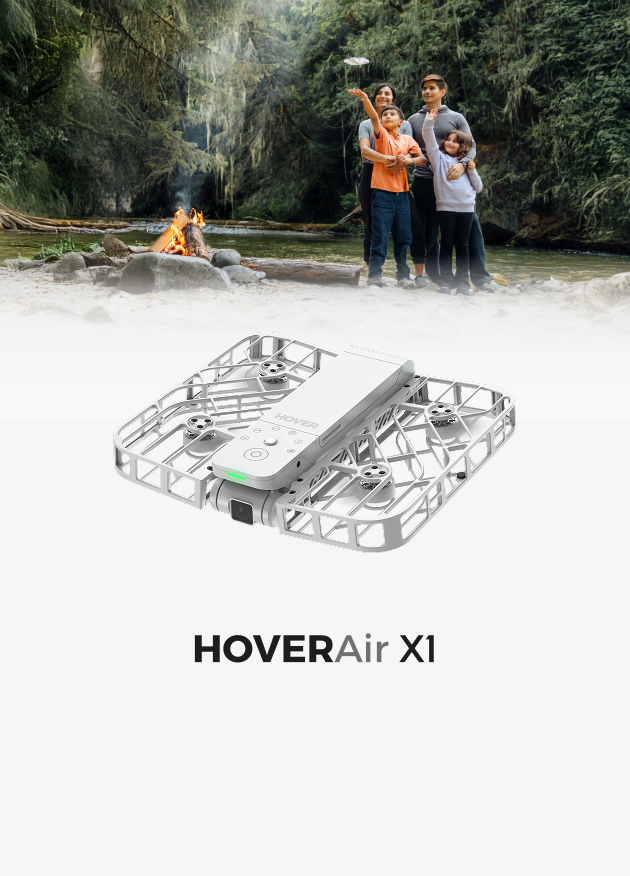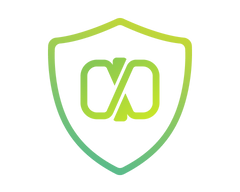Discover Models. Pioneering effortless flying cameras, compared.
X1 PRO&PROMAX
8K flying camera.
Your Action Flying camera : Capture Every Thrill
Meet the X1 PRO / ROMAX, your personal action flying camera that matches your energy and agility. Equipped with advanced AI-powered tracking and SmoothCapture 2.0 technology, it ensures every move is captured with precision. Whether you're mountain biking or skiing, it keeps up with speeds up to 26 mph (42 km/h) and bursts up to 37 mph (60 km/h), turning your adventures into dynamic, engaging footage.
Learn More
Cinematic Clarity: 8K Immersion, 4K Fluidity
Say goodbye to blurry footage and hello to cinematic visuals. This PROMAX captures every detail with breathtaking 8K/30fps resolution, giving your videos unparalleled clarity and depth. Or, let PRO switch to smooth 4K/60fps to capture every high-speed moment with fluid motion.
Learn More
Master Your Flight: Extended Range and Intuitive Control
Want a farther, more precise flying experience? The modular Beacon controller, with its built-in OLED display, extends your video transmission range to one kilometer and enhances tracking accuracy. Want more freedom and personalized control? The optional JoySticks provide intuitive manual control, making flying both effortless and enjoyable. It's more than just a remote; it's your tool to expand your vision and master your flight, giving you the freedom to create in the sky.
Learn MoreX1
Your first flying camera.
Your Everyday Companion: Truly Hands-Free Shooting
With a simple palm launch, this innovative flying camera acts as your private cameraman, autonomously following you and capturing aerial photos and videos without a controller. Designed for effortless daily use.
Learn More
Pocket-Sized Adventure: Ultra-Portable & Care-Free
Adventure awaits in your pocket. Weighing just 125g and folding down to 127 x 86 x 31 mm, the HOVERAir X1 is smaller than your smartphone. Its ultra-light design means you can fly worry-free, without the hassle of FAA registration.
Learn More
Pioneering Innovation: Experience the Original, Now at an Unbeatable Price
The HOVERAir X1 is our most popular flying camera, leading the way in innovation. Now, with a promotional discount of up to 230€, it's the perfect time to experience this cutting-edge technology.
Learn More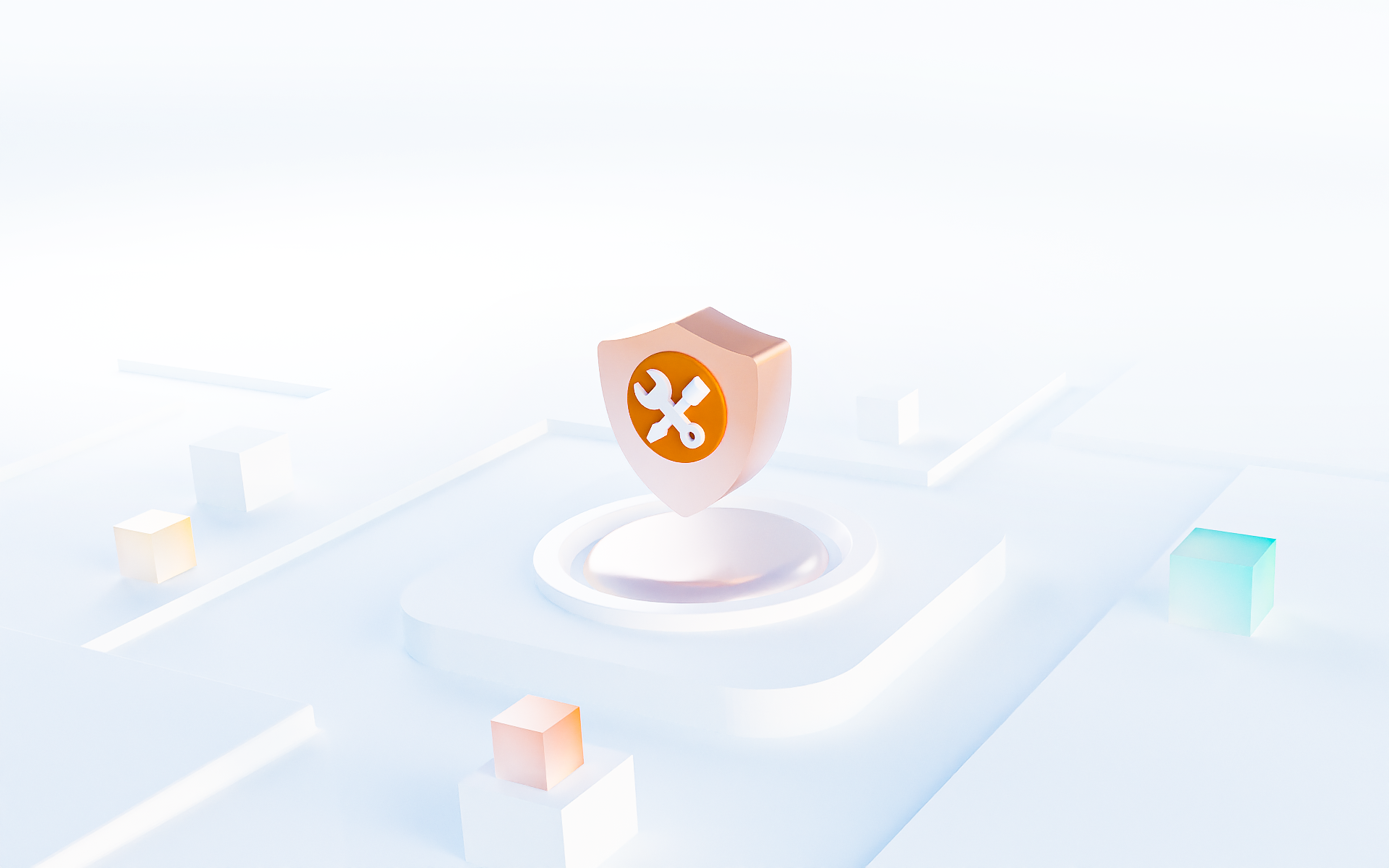


from local warehouse.
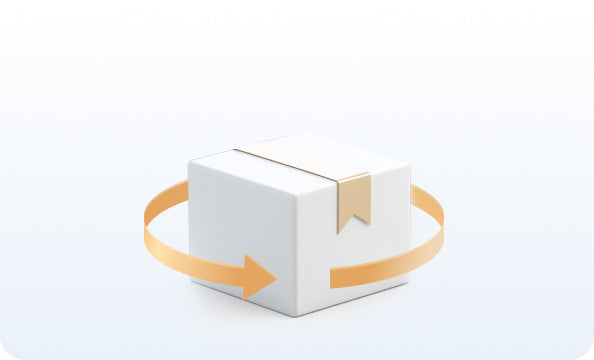


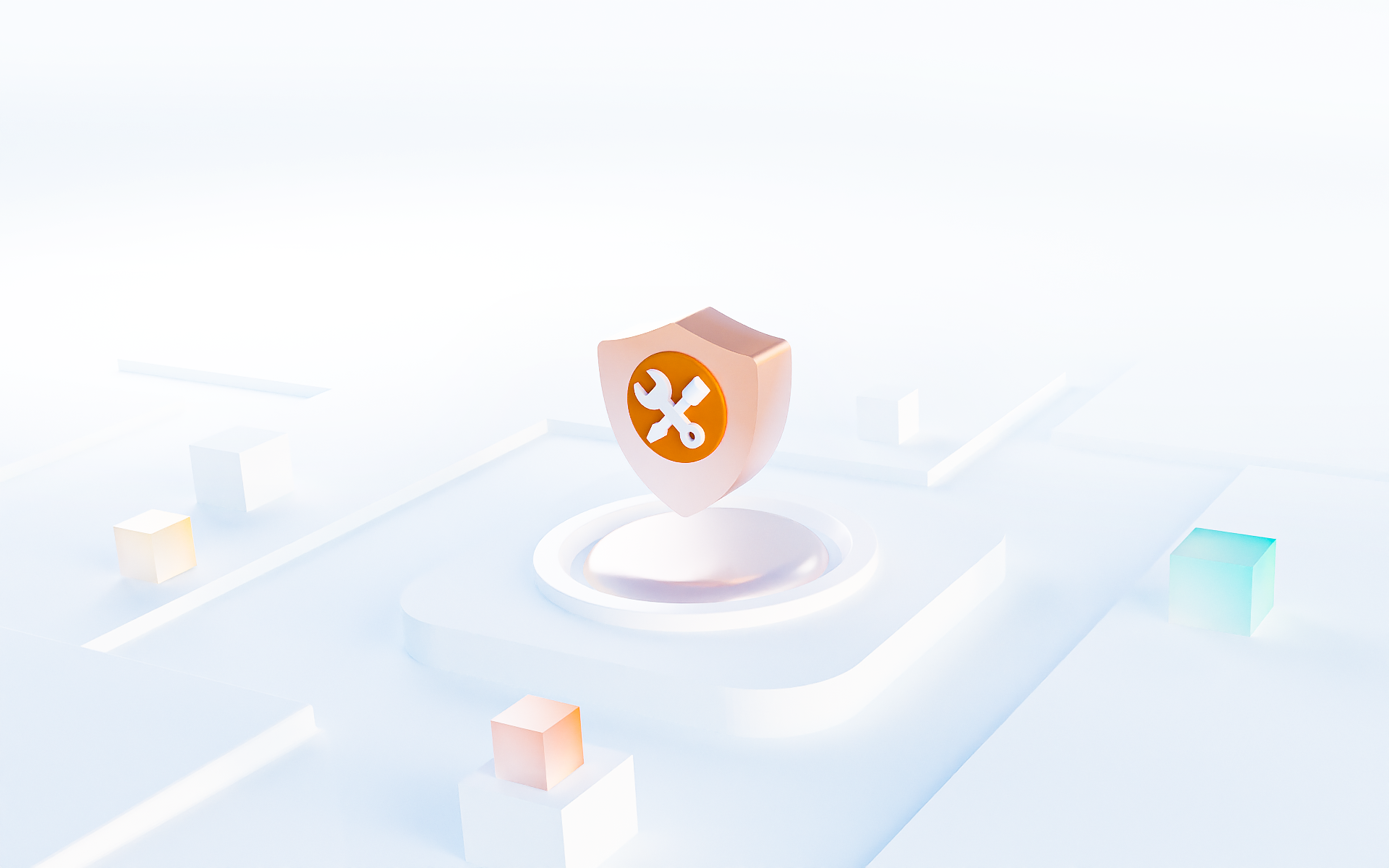


from local warehouse.
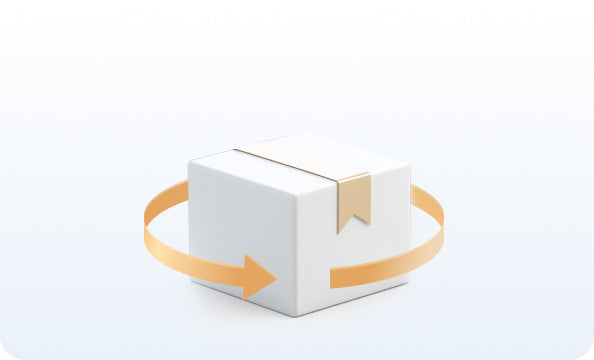


Mind control: make your zoom-out shots anything but ordinary
Mind control: make your zoom-out shots anything but ordinary
Create a telepathic-looking zoom effect in just three simple steps — your Hover moves exactly as you imagine.
Create a telepathic-looking zoom effect in just three simple steps — your Hover moves exactly as you imagine.
Set the mode
Set the mode
Switch to Zoom Out mode, set the distance to around 3m, and choose the Flat Shot angle.
Switch to Zoom Out mode, set the distance to around 3m, and choose the Flat Shot angle.


Let HOVER do the magic
Let HOVER do the magic
Launch with a palm take-off and start recording. Push your hand forward or pull it back — your Hover follows as if it’s reading your mind.
Launch with a palm take-off and start recording. Push your hand forward or pull it back — your Hover follows as if it’s reading your mind.


There you go!
There you go!
A few smooth motions are all it takes to turn your footage into a cinematic, effortlessly cool sequence.
A few smooth motions are all it takes to turn your footage into a cinematic, effortlessly cool sequence.
Spin the World: Master the Orbit Mode Effect
Spin the World: Master the Orbit Mode Effect
Create viral transitions and smooth cinematic shots in just 4 simple steps.
Create viral transitions and smooth cinematic shots in just 4 simple steps.
Set the mode
Set the mode
Switch to Orbit mode, set the radius to 4m and the angle to 180° — your Hover will fly in a perfect half-circle.
Switch to Orbit mode, set the radius to 4m and the angle to 180° — your Hover will fly in a perfect half-circle.


Start the spin
Start the spin
Take off from your palm and let your Hover orbit you. Try filming in a few different spots for more creative cuts.
Take off from your palm and let your Hover orbit you. Try filming in a few different spots for more creative cuts.


Edit it easy
Edit it easy
Open CapCut and follow quick, simple steps to stitch your spins into seamless transitions.
Open CapCut and follow quick, simple steps to stitch your spins into seamless transitions.


Watch the magic unfold
Watch the magic unfold
From setup to edit — create a pro-level cinematic shot in just 15 minutes.
From setup to edit — create a pro-level cinematic shot in just 15 minutes.
Captured on HOVERAir. See how the HOVERAir World captures their fun all around the world.
Playground Studio. Discover creative ways to capture with HOVERAir.
Spatial magic: master the epic dolly zoom shot.
Spatial magic: master the epic dolly zoom shot.
Create a surreal sense of space — the world stretches as you stay still.
Create a surreal sense of space — the world stretches as you stay still.
Set the mode
Set the mode
Switch to Dolly Zoom mode and set zoom to 4× with a 0.8m distance.
Switch to Dolly Zoom mode and set zoom to 4× with a 0.8m distance.


Launch your HOVER
Launch your HOVER
Take off from your palm and strike your pose. Let the camera do the rest.
Take off from your palm and strike your pose. Let the camera do the rest.


Enjoy the magic.
Enjoy the magic.
Watch your background warp and expand — cinematic perfection, no edits needed.
Watch your background warp and expand — cinematic perfection, no edits needed.
Spin through walls: create smooth, cinematic side transitions
Spin through walls: create smooth, cinematic side transitions
Transform ordinary spaces into viral transition scenes — all in four simple steps.
Transform ordinary spaces into viral transition scenes — all in four simple steps.
Set the mode
Set the mode
Switch to Orbit mode, set the radius to around 4m and the angle to 180°. Find a wall or textured background for extra depth.
Switch to Orbit mode, set the radius to around 4m and the angle to 180°. Find a wall or textured background for extra depth.


Start the spin
Start the spin
Take off from your palm, keep your body near the wall, and let your Hover orbit sideways for that dynamic motion.
Take off from your palm, keep your body near the wall, and let your Hover orbit sideways for that dynamic motion.


Mix the moves and edit it smooth
Mix the moves and edit it smooth
Record spins at a few different locations — same movement, different backgrounds. Use CapCut (or any app you like) to align each spin and make a seamless transition. That’s your viral reel done.
Record spins at a few different locations — same movement, different backgrounds. Use CapCut (or any app you like) to align each spin and make a seamless transition. That’s your viral reel done.


There you go.
There you go.
Get professional-grade cinematic footage in just 15 minutes.
Get professional-grade cinematic footage in just 15 minutes.








Questions? Answers
What are the benefits to shop in HOVERAir Store?
Shopping at HOVERAir Store includes free shipping on flying cameras, fast shipping within 48 business hours, a 15-day free return guarantee, and a 2-year warranty.
Plus, enjoy access to the latest products, exclusive accessories, and frequent special offers only at HOVERAir Store.
Can I change my order before fulfillment?
After placing your order, changes to quantity, category, or color aren’t possible. If you need to make adjustments, you can cancel and place a new order. Address updates are welcome, as long as they’re within our shipping area. For any questions, feel free to contact us at support@hoverair.com and we’ll be happy to assist you!
Why are some destinations unavailable for shipping on the EU site?
Due to logistics and customs clearance restrictions, certain destinations are not supported on our EU site. These include Malta, Cyprus, Greece, Andorra, Liechtenstein, Serbia, and some island regions. For detailed information, please refer to our EU shipping policy.
Additionally, Switzerland and Norway are unavailable as shipping destinations on the EU site. If you are shipping to these countries, please place your order through our Global site instead.We apologize for any inconvenience and appreciate your understanding!